- Explaining JQL in simple words
- JQL functions: what capabilities do they offer?
- Dashboard: an assistant in visualizing obtained results
Today, many IT professionals are administrators or users of JIRA, so it is quite likely you have tried or thought about using the search function. This option allows you to find the direct issue. Knowledge of JQL is required to increase any task’s efficiency and speed. This article offers a more detailed look at the features and tricks to create advanced search queries using advanced functionality.
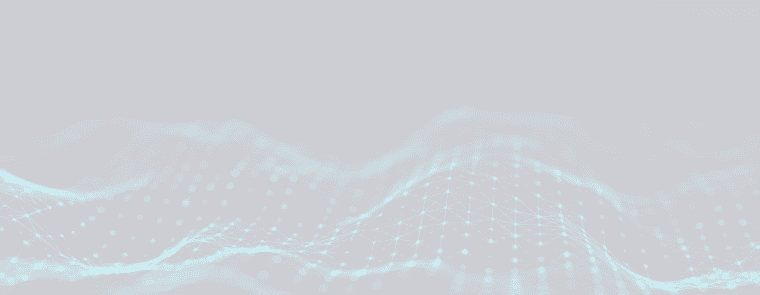

Explaining JQL in simple words
JQL stands for Jira Query Language. It is a very flexible tool that provides the ability to search for different tasks in the bug-tracking system. Four basic components of JQL are the following:
- field
- operator
- value + keywords
Let’s analyze in more detail each component. «Field» means a piece of information that describes issues. Simply, it is what you fill in when you do searches. For example, description, project, themes, author, performer, and category «Updated».
Operators are used to refining searches and making them more precise. Look at the examples:
- To compare something, it is used: greater than, less than, equal to («=», «!=», «<=», and other similar ones);
- Contains or does not contain information in a certain section («~», «!~»);
- When working with empty values of fields, the operator «IS»/«IS NOT» is used;
- If you need to find information stored in a field, it is possible to do with the operator «WAS NOT» or «WAS». In this case, additional parameters can be specified, such as linking to a specific date, user, or period.
It is allowed to use the operator also to determine and find tasks that have or had a certain value in a field and have been changed.
The values should be understood as direct information in the fields. To specify keywords, you can use: «AND» (simultaneous combination of several facts), «OR» (separation), «NOT» (denial of specific conditions), «NULL» or «EMPTY» (search for targets without values), «ORDER BY» (sorting by certain fields).
In practice, the JQL syntax is similar to SQL. The distinctive feature of this tool is that it is optional to choose specific fields, databases, and tables to display information. Only tasks that match the stated query conditions will be selected using Jira Query Language.
JQL functions: what capabilities do they offer?
Users define JQL as a powerful tool used to search and filter Jira issues. It enables users to define their search criteria in an intuitive, human-readable format. JQL is used to write complex queries and find specific issues and data within a Jira instance.
According to the official documentation, Jira offers around 47 functions. Typically, users use only some of them. The most popular are the following: now; currentUser; startOfday; unreleasedVersions; endOfDay; linkedIssues; issueHistory.
Let’s see how it can be realized. For example, you need to find all unresolved issues that have been assigned to a certain user. Then you would write:
assignee = [USERNAME] AND resolution = Unresolved
Whether you’re looking for specific issues or need to generate reports, JQL functions will help you get the job done. You can search with specific criteria, such as “assigned to” or “status”. It is possible to calculate the average time taken to resolve issues or group issues by assignee and the average resolution time for each group. JQL functions also are used to generate reports with graphs and charts, such as a burndown chart or an issue velocity report. You have the power to extract the data you need in a few clicks.
JQL functions are an important part of writing effective queries in Jira. By combining functions, operators, and fields, advanced and accurate queries can be written to find the data needed in a Jira instance.

Dashboard: an assistant in visualizing obtained results
Using JQL search, it is possible to save the information about the search results on your dashboard. In several clicks, you can set up the visualization of the most critical JIRA tasks and changes related to daily goals. This is a fully customized tool with an easy and intuitive interface, allowing users to build and customize their search and data visualization quickly.
If you never use the tool, follow the instruction:
- click on «Export» on the extended search field and tap «Create Dashboard Gadget»;
- click on «Filter Results» or any other variation of visualization;
- choose a dashboard to add the gadget.
After completing these simple actions, you can quickly and easily study the information obtained through the search with the specified parameters to save custom queries and apply filters to understand the data better.



